------------------------------------------
------------------------------------------
The mission? To take the information from being a series of one-page press releases to being individual emails quickly, and in as few steps as possible. The trick is to know a few keyboard shortcuts very well, which will come into play after you set-up.
In order to set-up, I open an untitled notepad, and I type "PRESS RELEASE - Twist of Fate". Then I select it:
Next I open up the document containing each press release. In this case, there was a batch of 30 releases. In Word, I set up the view to be 35%, so that I have a view of four pages across:
Next I open my email and click the 'compose' button. I use G-mail, so the steps may be different as far as how your email responds, but they should be close, if not the same.
When I click the 'compose' button, I get an email window, with the cursor in the "To" field. I attach the PDF for the press kit, then put my cursor back in the "To" field.
(If you are familiar with "alt-tab" to go back and forth between different windows, then the next paragraph will be redundant. Please skim over. Thank you.)
Here I am in my email window. I then push the 'alt' button and hold it. When I then click the 'tab' button once quickly, my Word document pops up! When I click the 'tab' button again, the email window is back up!
If I continue to hold the 'alt' button and I click the 'tab' button twice, the notepad highlight is active. Please get to know this function of PCs. It is a time-saving device and it is fun to use.
I tab through until the press releases are the active window. I select the email address in the first press release:
If you notice, all of the email addresses are going to be in the exact same spot on all of the individual press releases, just under the contact's physical address:
The screen capture doesn't show the cursor. I prefer to use the white arrow. It appears when you hover around the left margin of a page. It is pointing up and to the right, to select a line of text at a time. This is the easiest way to select the email address.
Once the email is selected, use 'ctrl-c' to copy the text. Nothing will happen here, as the computer just knows now what text you are wanting to use.
Use 'alt-tab' to open your email screen. When you are there, use 'ctrl-v' to paste. Then push the 'tab' key to go to the next field. In my email, it would be the 'subject' field:
Now I 'alt-tab-tab' to open notepad with the selected subject line. I use 'ctrl-c', 'alt-tab', 'ctrl-v' and then 'tab'. The subject field is filled in, and the cursor is in the body of the email:
I now use 'alt-tab' to toggle back to the press releases. When I am there, I know which one to use because the email is still selected. I now select the entire press release:
And I then use 'ctrl-c', 'alt-tab', 'ctrl-v'. This is what I see:
This is the tail-end of the press release. At this point, I press 'send' and 'compose' a new one. The email that is sent actually looks more like this:
Then you just 'alt-tab', and select the next email:
Then click 'ctrl-c', 'alt-tab', 'ctrl-v', and so on.
The pattern for me goes like this:
Click 'compose'
'alt-tab-tab'
Select email address
'ctrl-c'
'alt-tab'
'ctrl-v'
'tab'
'alt-tab-tab'
'ctrl-c'
'alt-tab'
'ctrl-v'
'tab'
'alt-tab-tab'
Select the press release text
'ctrl-c'
'alt-tab'
'ctrl-v'
Click 'send'
Click 'compose'...
Once you get into a rhythm, it is an efficient way to handle and transfer information. Just remember that 'undo' is your friend if you ever have an 'oops' moment.
This system will allow you to post at least one press release per minute, and up to two or three per minute when you really get the hang of it.
***
------------------------------------------
------------------------------------------
***
Stephen L. Wilson
Indie Author/Publisher
Smashwords Home Page
Find me on Facebook
@wilsonstephenl







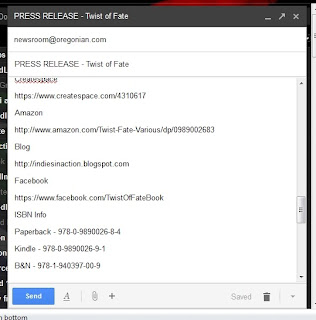


No comments:
Post a Comment